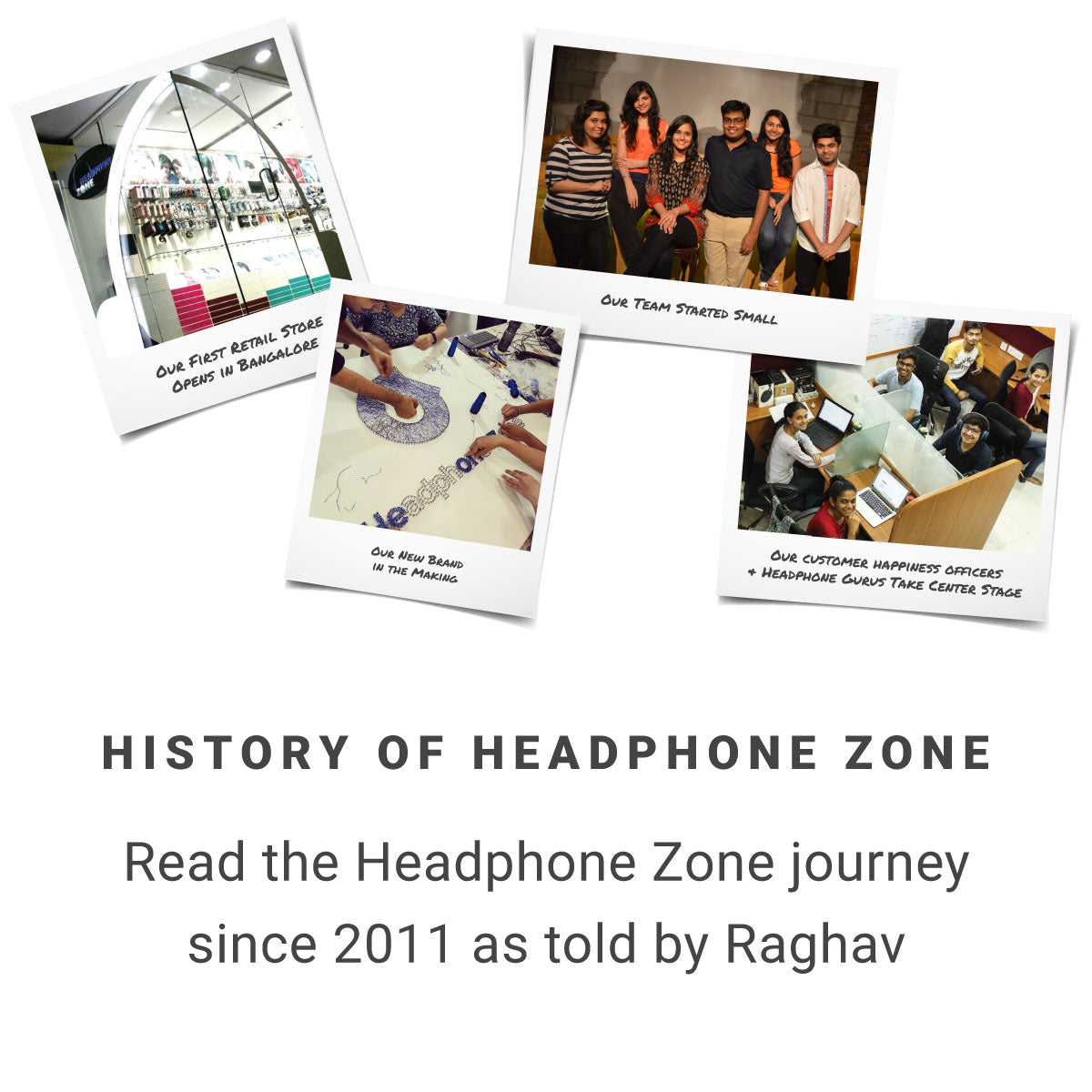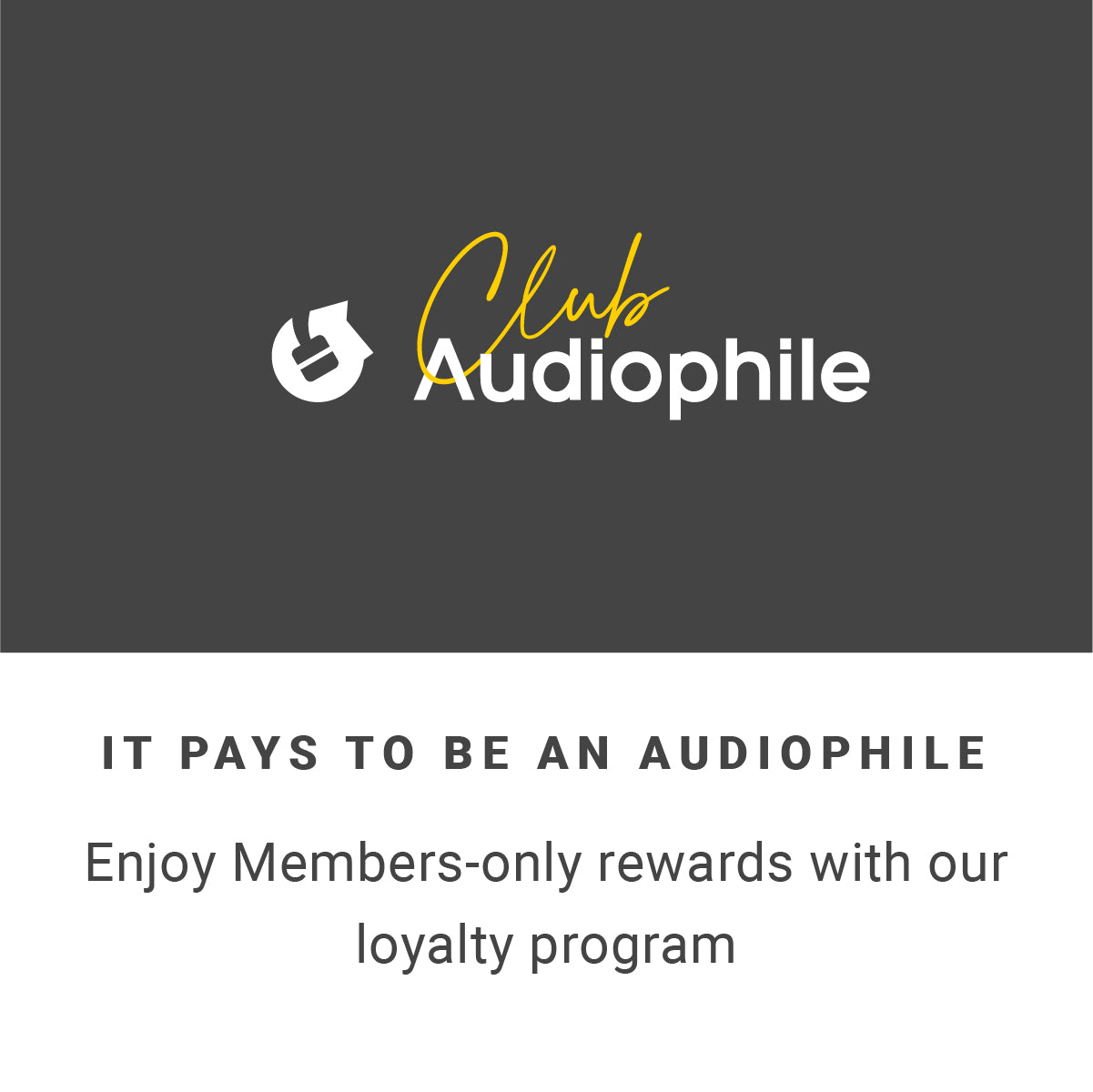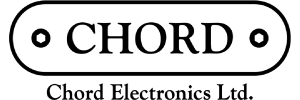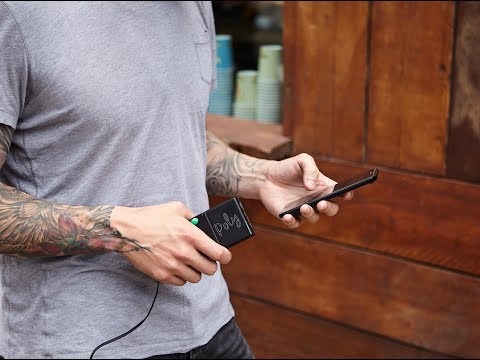
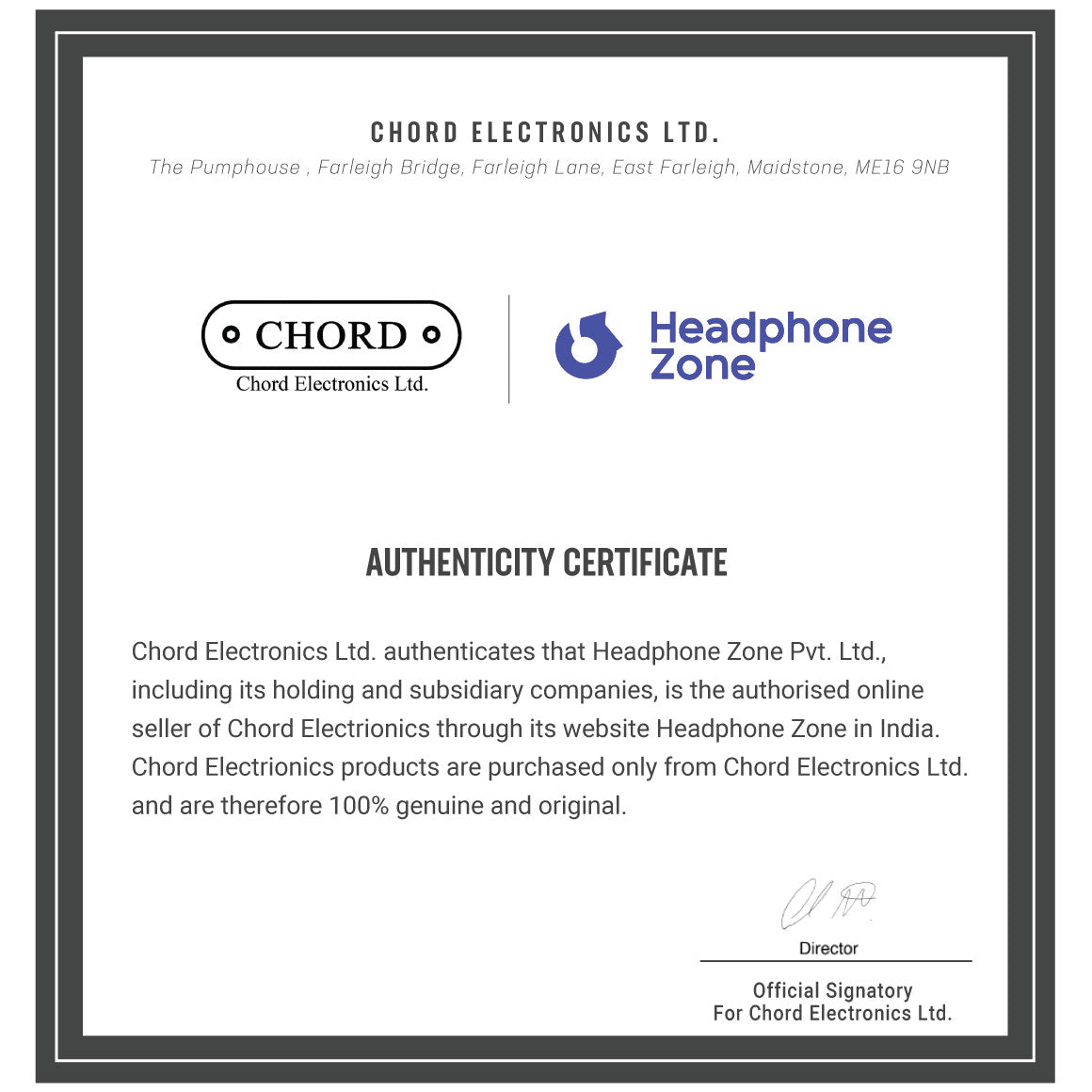
Chord - Poly
Network Streamer & Player for Chord MojoGET 18% GST INPUT
One of the reasons headphones and earphones in India are more expensive than overseas is
because of the Goods & Services Tax in India.
Don't let the GST input go to waste
especially if you can avail an offset.
All products sold on Headphone Zone carry
a GST compliant invoice and all products sold include an 18% GST.
Simply enter
your GST number at the time of checkout.
Browse EMI Plans
Low Cost EMI Options through Credit Cards
ICICI Bank
3
Low Cost EMI
₹ 15,401
₹ 1,205
₹ 971
6
Low Cost EMI
₹ 7,853
₹ 2,122
₹ 1,717
9
15.99%
₹ 5,339
₹ 3,051
12
15.99%
₹ 4,083
₹ 3,992
18
15.99%
₹ 2,828
₹ 5,910
24
15.99%
₹ 2,203
₹ 7,875
HDFC Bank
3
Low Cost EMI
₹ 15,401
₹ 1,205
₹ 971
6
Low Cost EMI
₹ 7,854
₹ 2,123
₹ 1,717
9
16%
₹ 5,339
₹ 3,053
12
16%
₹ 4,083
₹ 3,995
18
16%
₹ 2,828
₹ 5,914
24
16%
₹ 2,203
₹ 7,880
SBI Bank
3
Low Cost EMI
₹ 15,414
₹ 1,243
₹ 1,000
6
Low Cost EMI
₹ 7,831
₹ 1,989
₹ 1,602
9
15%
₹ 5,318
₹ 2,859
12
15%
₹ 4,062
₹ 3,739
18
16%
₹ 2,828
₹ 5,914
24
16%
₹ 2,203
₹ 7,880
Axis Bank
3
Low Cost EMI
₹ 15,401
₹ 1,205
₹ 971
6
Low Cost EMI
₹ 7,854
₹ 2,123
₹ 1,717
9
16%
₹ 5,339
₹ 3,053
12
16%
₹ 4,040
₹ 3,485
18
16%
₹ 2,828
₹ 5,914
24
16%
₹ 2,203
₹ 7,880
Other EMI Options through Credit Cards
Citi Bank
3
14%
₹ 15,351
₹ 1,054
6
14%
₹ 7,809
₹ 1,855
9
16%
₹ 5,339
₹ 3,053
12
16%
₹ 4,083
₹ 3,995
18
16%
₹ 2,828
₹ 5,914
24
16%
₹ 2,203
₹ 7,880
Kotak Mahindra Bank
Tenure
Interest%
Installment
Interest
3
16%
₹ 15,401
₹ 1,205
6
16%
₹ 7,854
₹ 2,123
9
16%
₹ 5,339
₹ 3,053
12
16%
₹ 4,083
₹ 3,995
18
16%
₹ 2,828
₹ 5,914
24
16%
₹ 2,203
₹ 7,880
RBL Bank
3
13%
₹ 15,326
₹ 978
6
14%
₹ 7,809
₹ 1,855
9
15%
₹ 5,318
₹ 2,859
12
15%
₹ 4,062
₹ 3,739
18
15%
₹ 2,807
₹ 5,532
24
15%
₹ 2,182
₹ 7,365
Standard Chartered Bank
3
13%
₹ 15,326
₹ 978
6
13%
₹ 7,787
₹ 1,722
9
14%
₹ 5,296
₹ 2,666
12
14%
₹ 4,040
₹ 3,485
INDUSIND Bank
3
14%
₹ 15,351
₹ 1,054
6
14%
₹ 7,809
₹ 1,855
9
15%
₹ 5,318
₹ 2,859
12
15%
₹ 4,062
₹ 3,739
18
15%
₹ 2,807
₹ 5,532
24
15%
₹ 2,182
₹ 7,365
HSBC Bank
3
12.50%
₹ 15,313
₹ 941
6
12.50%
₹ 7,776
₹ 1,655
9
13.50%
₹ 5,285
₹ 2,569
12
13.50%
₹ 4,030
₹ 3,358
18
13.50%
₹ 2,776
₹ 4,962
YES Bank
3
13%
₹ 15,326
₹ 978
6
13%
₹ 7,787
₹ 1,722
9
14%
₹ 5,296
₹ 2,666
12
14%
₹ 4,040
₹ 3,485
18
15%
₹ 2,807
₹ 5,532
24
15%
₹ 2,182
₹ 7,365
Bank of Baroda
3
13%
₹ 15,326
₹ 978
6
14%
₹ 7,809
₹ 1,855
9
14%
₹ 5,296
₹ 2,666
12
15%
₹ 4,062
₹ 3,739
18
15%
₹ 2,807
₹ 5,532
24
16%
₹ 2,203
₹ 7,880
American Express
3
14%
₹ 15,351
₹ 1,054
6
14%
₹ 7,809
₹ 1,855
9
14%
₹ 5,296
₹ 2,666
12
14%
₹ 4,040
₹ 3,485
18
15%
₹ 2,807
₹ 5,532
24
15%
₹ 2,182
₹ 7,365
Talk to a Headphone Guru

Club Audiophile
Join Club Audiophile to begin your pursuit of great sound. Earn points and save on every purchase.
READ MORE

While this product is out of stock, consider...
Designed & Made
in the UK
Ideal for Audiophiles
Best Suited for Portable Use
Metal
Build
Use Wirelessly with Bluetooth
With headphone jacks now becoming a relic of the past, these headphones and devices will connect to your phone wirelessly, rather than a cable. Bluetooth connectivity with devices offers wireless freedom and fuss-free usability with top-quality sound. The freedom to use these headphones and devices with Bluetooth make talking and listening to music on the go easy. Headphones and devices with Bluetooth connectivity are designed for all-day wear, making them ideal for frequent users both inside and outside a work environment.
Battery Life
The Chord Electronics Poly is a must-have streaming accessory for the Mojo DAC. It sounds terrific, with unbelievable detail and depth and comes with a dedicated app and a range of features to elevate your listening experience.

About RAGHAV SOMANI
Raghav Somani is the Founder & CEO of Headphone Zone. An avid audiophile and musician since 2008, his choice of headphones include STAX Electrostats, Audeze LCD 3, and for music on the go, the JH Audio Roxanne + Astell&Kern SP1000 is never too far away. On his playlist, you'll find A.R. Rahman, Michael Jackson, and the Eagles.
DESCRIPTION
A MATCH MADE IN (AUDIO) HEAVEN
The Chord Poly is a revolutionary music streamer that directly connects to the Mojo’s award-winning DAC technology. This allows you to stream high-quality sound from multiple devices wirelessly. This connection also allows you to charge the fast-charging LiPo batteries of both devices simultaneously. It offers a 9-hour battery life.
CAN BE A MUSIC PLAYER, CAN TURN OTHERS INTO ONE TOO!
The Poly can play the role of a music player when you don't have a device to stream from. The MicroSD card slot can store hours of music effortlessly. It evens allows your smartphone to be a hi-end audio player by turning it into a controller while the Mojo and Poly perform high-level audio processing.



CONNECT VIA DLNA OR AIRPLAY EASILY
Connect to your PC or laptop or access music files on the NAS drive using DLNA or AirPlay. You can even connect to advanced music players like Roon or a car's stereo system using the Mojo's 3.5mm outputs.





STREAM MUSIC VIA BLUETOOTH OR WIFI
Connect and stream music seamlessly via Bluetooth v4.1. The Chord Poly even lets you connect to WiFi and mobile hotspots when on-the-go. Thanks to its auto-connect functionality, it'll automatically remember multiple networks for you. No access to tethering available? No worries. You can create your own hotspot mode with the Poly.




SUPPORTS HI-RES FILES UP TO 768KHZ
The Poly is compatible with high-resolution files including DSD64 and DSD256 (Quad-DSD). It supports PCM data up to 768kHz and a host of other file formats including FLAC, AAC, ALAC, WMA, WAV, MP3 and more.



SPECS
| FREQUENCY RESPONSE | 5 Hz - 55kHz(-3dB) |
| IMPEDANCE | 16 Ohms - 150 Ohms |
| PLUG TYPE | Standard 3.5 mm Jack Supported 2.5 mm Jack |
| SUPPORTED FORMATS | ACC, WAV, FLAC, AIFF, OGG VORBIS, ALAC, WMA and MP3 |
| THD | Headphone Output Power 1 - ≥480 mW(16Ω / THD+N<1%) Headphone Output Power 2 - ≥250 mW(32Ω /THD+N<1%) Headphone Output Power 3 - ≥28 mW(300Ω / THD+N<1%) |
| BATTERY LIFE | 9-hour |
| CHARGE TIME | <2 h (DC 12V/1.5A) <3 h (DC 5V/2A) |
| DIMENSIONS | 50 mm (L) x 62 mm (W) x 22 mm (H) |
| BOX CONTENTS | Chord Poly |
| 10cm Micro USB Charger Cable |
OTHER DETAILS
| GENERIC NAME | Audio Streamer |
| COUNTRY OF ORIGIN | United Kingdom |
| IMPORTER DETAILS | Importers Name: Ferrari Video Address: 63/18, 1st Main Road, Gandhi Nagar, Chennai - 600020 Contact No: 044-24420733 |
| DIMENSIONS | 50 x 62 x 22 MM |
| NET QUANTITY | 1 |
| MANUFACTURER DETAILS | Name: Chord Electronics Ltd. Address: The Pumphouse, Farleigh Bridge, Farleigh Lane, East Farleigh, Maidstone |
| PACKAGE CONTENTS | Chord Poly 10cm Micro USB Charger Cable |
 User Manual | Poly
User Manual | Poly
Network Streamer & Player for Chord Mojo
|
FAQs
Gofigure says my Bluetooth Pin is incorrect despite me never changing it, why ?
If your Poly has recently updated, it’s possible that the bluetooth encryption between your Phone and Poly is corrupt.Please try clearing your phones Bluetooth cache, or ‘forget this device’ in your bluetooth settings and re-try connecting with Gofigure.
Can Poly connect to open networks? (a network without a password)
Poly can NOT connect to open networks. In order for Poly to connect to a network, the network must have at least an 8 character password. This is a minimum requirement for WPA-2 security.
How do I update Poly to Firmware version 2.0.0?
Please ensure before starting any of the following, that your Poly is charged and showing a solid P.status light. (not to be confused with the M.status which represents the Mojos battery status)
Please make sure your smartphone/device is fully up to date before beginning and you have the latest version of Gofigure.
Ensure Poly is connected to a wifi connection with internet access. The update is quite large, so it needs a fast and reliable connection in order to download succesfully. Do not use mobile data or a mobile network to download the firmware.
In order to install 2.0.0, first your Poly must install a pre-update firmware 1.0.43. To complete this pre-update, leave your Poly connected to a Wi-Fi connection for twenty minutes, then switch off and unplug both Poly and Mojo until the P.status light has gone out. Then re-connect both Mojo and Poly, switching Mojo on. The Poly will have installed version 1.0.43 and is now ready to start the 2.0.0 download process located in the ‘device settings’ section of Gofigure.
Updating to 2.0.0 firmware
Step 1
Remove Micro SD cards and do not re-insert under any circumstances during the update. Switch on Poly/Mojo, making sure Poly is charged and connected to the internet; ensure Poly’s P status LED is a solid colour and not flashing.
Step 2
Please ensure your Poly has installed the previous firmware of 1.0.43 (current firmware version can be viewed under ‘general settings’ in the Gofigure application) If not, please follow the previous steps under ‘preparation’
Step 3
Under ‘device settings’ in Gofigure press “UPDATE FIRMWARE”. You will then be prompted with a message requesting a charger be connected to Poly, please do so and continue. Note: Once you have confirmed the update process, Gofigure will close down. This is NOT a crash, please do not re-open the application and attempt the process again.
Step 4
The Gofigure application has now closed down. Please switch off your Mojo and disconnect the charger from the Mojo/Poly, allowing time for the P.status LED to completely switch off.
Step 5
Re-start your Mojo/Poly and connect the charger. The P.status LED will now start flashing blue, green and red for some time. Please leave your Mojo/Poly like this for twenty minutes until the P.status LED has completely switched off. Note: this could take up to twenty minutes.
Step 6
The P.status LED has now switched off, disconnect and then re-connect the charger. The P.status LED will now switch on and remain solid green for approximately twenty seconds as the firmware installs. Note: Please do not attempt to use your Poly in this time
Step 7
Poly will now briefly flash, confirming the installation is complete.
Step 8
Normal operation, Gofigure can now be used with all additional features.
Note: from version 1.0.43/2.0.0 onwards, Poly’s firmware update methodology is changing. With subsequent firmware releases, users will now be able to choose when they update their firmware.
How do I connect to and playback Tidal and Qobuz content using Gofigure?
Gofigure does not directly offer the ability to playback content from Tidal or Qobuz, however, if you are unable to use AirPlay or your DLNA/UPnP app does not natively have the ability to stream your music from Tidal or Spotify accounts to Poly, then Gofigure offers a functional alternative. By entering your Tidal or Qobuz login details into Gofigure, you will be able to see content from your streaming service as hierarchical folders within your chosen DLNA/UPnP App. (Note, offline Tidal or Qobuz content cannot currently be accessed by any third-party App). The process below illustrates:
Step 1:
Open Gofigure and connect to your chosen Poly.

Step 2:
At the home screen, select the ‘User’ tab from the navigation bar.

Step 3:
Enter your login information into the text fields provided and select your playback quality. Please note that playback quality is entirely dependent on the quality that you have subscribed to from the streaming service provider. Once you have completed this process your steps within Gofigure are complete.

Step 4:
Download a DLNA playback application or open your chosen DLNA app, here we are using 8Player for iOS, but you may use others including Bubble UPnP for Android.

Step 5:
No matter what DLNA playback app you use, open the servers tab or view the list of servers and select your Poly device name. You will notice that two of the same device names appear; one as a server and one as a renderer. Select your device name as a renderer.

Step 6:
If your login credentials are correct you should now see a list of music services available. Select the music service that you wish to use and browse the folders as you normally would. It may help if you log in to the Tidal or Qobuz apps and arrange your favourite music so its easily discoverable.
If you have a search feature within your DLNA app you may use this to search both the Tidal and Qobuz streaming services for content.
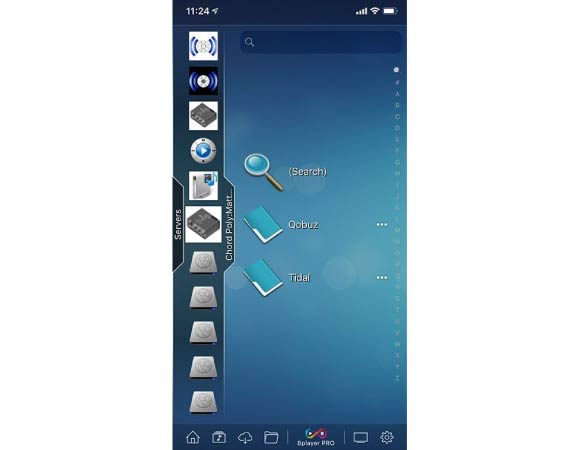
I’m hearing interference/buzzing sounds whilst using QuickPlay ?
We recommend that when using QuickPlay away from a known WiFi signal that you turn on ‘Airplane’ mode through Gofigure. This will stop Poly attempting to scan for a WiFi signal. If you continue to experience difficulties, close the Gofigure app during playback.
I need help using Gofigure, is there a user manual?
If you need help with navigating the Gofigure app please see the user manual here
Poly is not connecting to any WiFi networks?
If Poly is illuminating a solid colour from its P-status LED then this indicates that Poly is connected to a previously stored network. Please check in the Gofigure application whether this is your desired network. If not- please remove this network from the Wi-Fi settings page by swiping. Please add your desired network and try again.
If the P-status LED is flashing blue and then green, this shows the Poly is in ‘Hotspot Mode’. This mode means Poly will broadcast its own Wi-Fi network for you to connect to, rather than connecting to a previously programmed network, or new network. Please dis-engage ‘Hotspot mode’ using the Gofigure app under ‘settings’.
If the network that you are attempting to connect to is one that you have previously stored, and successfully streamed from, please ensure that you have not changed the password. If you have not, please try switching this router off and back on again.
How do I find out what firmware my Poly is running?
You can view the version of the current firmware either via manual configuration page (when you use a pin to connect to Poly), or via the Gofigure app.
If you are using the Gofigure app, the following navigation path will take you to this: Settings > General Settings > Version
Via the configuration page, simply scroll to the very bottom of the page and the version will be displayed.
A MATCH MADE IN (AUDIO) HEAVEN
The Chord Poly is a revolutionary music streamer that directly connects to the Mojo’s award-winning DAC technology. This allows you to stream high-quality sound from multiple devices wirelessly. This connection also allows you to charge the fast-charging LiPo batteries of both devices simultaneously. It offers a 9-hour battery life.
CAN BE A MUSIC PLAYER, CAN TURN OTHERS INTO ONE TOO!
The Poly can play the role of a music player when you don't have a device to stream from. The MicroSD card slot can store hours of music effortlessly. It evens allows your smartphone to be a hi-end audio player by turning it into a controller while the Mojo and Poly perform high-level audio processing.



CONNECT VIA DLNA OR AIRPLAY EASILY
Connect to your PC or laptop or access music files on the NAS drive using DLNA or AirPlay. You can even connect to advanced music players like Roon or a car's stereo system using the Mojo's 3.5mm outputs.





STREAM MUSIC VIA BLUETOOTH OR WIFI
Connect and stream music seamlessly via Bluetooth v4.1. The Chord Poly even lets you connect to WiFi and mobile hotspots when on-the-go. Thanks to its auto-connect functionality, it'll automatically remember multiple networks for you. No access to tethering available? No worries. You can create your own hotspot mode with the Poly.




SUPPORTS HI-RES FILES UP TO 768KHZ
The Poly is compatible with high-resolution files including DSD64 and DSD256 (Quad-DSD). It supports PCM data up to 768kHz and a host of other file formats including FLAC, AAC, ALAC, WMA, WAV, MP3 and more.



| FREQUENCY RESPONSE | 5 Hz - 55kHz(-3dB) |
| IMPEDANCE | 16 Ohms - 150 Ohms |
| PLUG TYPE | Standard 3.5 mm Jack Supported 2.5 mm Jack |
| SUPPORTED FORMATS | ACC, WAV, FLAC, AIFF, OGG VORBIS, ALAC, WMA and MP3 |
| THD | Headphone Output Power 1 - ≥480 mW(16Ω / THD+N<1%) Headphone Output Power 2 - ≥250 mW(32Ω /THD+N<1%) Headphone Output Power 3 - ≥28 mW(300Ω / THD+N<1%) |
| BATTERY LIFE | 9-hour |
| CHARGE TIME | <2 h (DC 12V/1.5A) <3 h (DC 5V/2A) |
| DIMENSIONS | 50 mm (L) x 62 mm (W) x 22 mm (H) |
| BOX CONTENTS | Chord Poly |
| 10cm Micro USB Charger Cable |
OTHER DETAILS
| GENERIC NAME | Audio Streamer |
| COUNTRY OF ORIGIN | United Kingdom |
| IMPORTER DETAILS | Importers Name: Ferrari Video Address: 63/18, 1st Main Road, Gandhi Nagar, Chennai - 600020 Contact No: 044-24420733 |
| DIMENSIONS | 50 x 62 x 22 MM |
| NET QUANTITY | 1 |
| MANUFACTURER DETAILS | Name: Chord Electronics Ltd. Address: The Pumphouse, Farleigh Bridge, Farleigh Lane, East Farleigh, Maidstone |
| PACKAGE CONTENTS | Chord Poly 10cm Micro USB Charger Cable |
 User Manual | Poly
User Manual | Poly
Network Streamer & Player for Chord Mojo
|
Gofigure says my Bluetooth Pin is incorrect despite me never changing it, why ?
If your Poly has recently updated, it’s possible that the bluetooth encryption between your Phone and Poly is corrupt.Please try clearing your phones Bluetooth cache, or ‘forget this device’ in your bluetooth settings and re-try connecting with Gofigure.
Can Poly connect to open networks? (a network without a password)
Poly can NOT connect to open networks. In order for Poly to connect to a network, the network must have at least an 8 character password. This is a minimum requirement for WPA-2 security.
How do I update Poly to Firmware version 2.0.0?
Please ensure before starting any of the following, that your Poly is charged and showing a solid P.status light. (not to be confused with the M.status which represents the Mojos battery status)
Please make sure your smartphone/device is fully up to date before beginning and you have the latest version of Gofigure.
Ensure Poly is connected to a wifi connection with internet access. The update is quite large, so it needs a fast and reliable connection in order to download succesfully. Do not use mobile data or a mobile network to download the firmware.
In order to install 2.0.0, first your Poly must install a pre-update firmware 1.0.43. To complete this pre-update, leave your Poly connected to a Wi-Fi connection for twenty minutes, then switch off and unplug both Poly and Mojo until the P.status light has gone out. Then re-connect both Mojo and Poly, switching Mojo on. The Poly will have installed version 1.0.43 and is now ready to start the 2.0.0 download process located in the ‘device settings’ section of Gofigure.
Updating to 2.0.0 firmware
Step 1
Remove Micro SD cards and do not re-insert under any circumstances during the update. Switch on Poly/Mojo, making sure Poly is charged and connected to the internet; ensure Poly’s P status LED is a solid colour and not flashing.
Step 2
Please ensure your Poly has installed the previous firmware of 1.0.43 (current firmware version can be viewed under ‘general settings’ in the Gofigure application) If not, please follow the previous steps under ‘preparation’
Step 3
Under ‘device settings’ in Gofigure press “UPDATE FIRMWARE”. You will then be prompted with a message requesting a charger be connected to Poly, please do so and continue. Note: Once you have confirmed the update process, Gofigure will close down. This is NOT a crash, please do not re-open the application and attempt the process again.
Step 4
The Gofigure application has now closed down. Please switch off your Mojo and disconnect the charger from the Mojo/Poly, allowing time for the P.status LED to completely switch off.
Step 5
Re-start your Mojo/Poly and connect the charger. The P.status LED will now start flashing blue, green and red for some time. Please leave your Mojo/Poly like this for twenty minutes until the P.status LED has completely switched off. Note: this could take up to twenty minutes.
Step 6
The P.status LED has now switched off, disconnect and then re-connect the charger. The P.status LED will now switch on and remain solid green for approximately twenty seconds as the firmware installs. Note: Please do not attempt to use your Poly in this time
Step 7
Poly will now briefly flash, confirming the installation is complete.
Step 8
Normal operation, Gofigure can now be used with all additional features.
Note: from version 1.0.43/2.0.0 onwards, Poly’s firmware update methodology is changing. With subsequent firmware releases, users will now be able to choose when they update their firmware.
How do I connect to and playback Tidal and Qobuz content using Gofigure?
Gofigure does not directly offer the ability to playback content from Tidal or Qobuz, however, if you are unable to use AirPlay or your DLNA/UPnP app does not natively have the ability to stream your music from Tidal or Spotify accounts to Poly, then Gofigure offers a functional alternative. By entering your Tidal or Qobuz login details into Gofigure, you will be able to see content from your streaming service as hierarchical folders within your chosen DLNA/UPnP App. (Note, offline Tidal or Qobuz content cannot currently be accessed by any third-party App). The process below illustrates:
Step 1:
Open Gofigure and connect to your chosen Poly.

Step 2:
At the home screen, select the ‘User’ tab from the navigation bar.

Step 3:
Enter your login information into the text fields provided and select your playback quality. Please note that playback quality is entirely dependent on the quality that you have subscribed to from the streaming service provider. Once you have completed this process your steps within Gofigure are complete.

Step 4:
Download a DLNA playback application or open your chosen DLNA app, here we are using 8Player for iOS, but you may use others including Bubble UPnP for Android.

Step 5:
No matter what DLNA playback app you use, open the servers tab or view the list of servers and select your Poly device name. You will notice that two of the same device names appear; one as a server and one as a renderer. Select your device name as a renderer.

Step 6:
If your login credentials are correct you should now see a list of music services available. Select the music service that you wish to use and browse the folders as you normally would. It may help if you log in to the Tidal or Qobuz apps and arrange your favourite music so its easily discoverable.
If you have a search feature within your DLNA app you may use this to search both the Tidal and Qobuz streaming services for content.
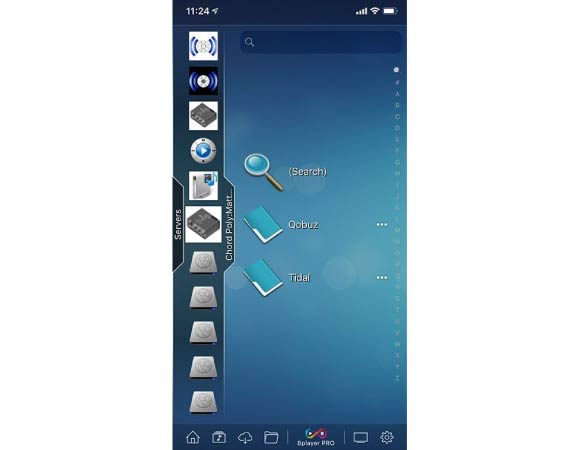
I’m hearing interference/buzzing sounds whilst using QuickPlay ?
We recommend that when using QuickPlay away from a known WiFi signal that you turn on ‘Airplane’ mode through Gofigure. This will stop Poly attempting to scan for a WiFi signal. If you continue to experience difficulties, close the Gofigure app during playback.
I need help using Gofigure, is there a user manual?
If you need help with navigating the Gofigure app please see the user manual here
Poly is not connecting to any WiFi networks?
If Poly is illuminating a solid colour from its P-status LED then this indicates that Poly is connected to a previously stored network. Please check in the Gofigure application whether this is your desired network. If not- please remove this network from the Wi-Fi settings page by swiping. Please add your desired network and try again.
If the P-status LED is flashing blue and then green, this shows the Poly is in ‘Hotspot Mode’. This mode means Poly will broadcast its own Wi-Fi network for you to connect to, rather than connecting to a previously programmed network, or new network. Please dis-engage ‘Hotspot mode’ using the Gofigure app under ‘settings’.
If the network that you are attempting to connect to is one that you have previously stored, and successfully streamed from, please ensure that you have not changed the password. If you have not, please try switching this router off and back on again.
How do I find out what firmware my Poly is running?
You can view the version of the current firmware either via manual configuration page (when you use a pin to connect to Poly), or via the Gofigure app.
If you are using the Gofigure app, the following navigation path will take you to this: Settings > General Settings > Version
Via the configuration page, simply scroll to the very bottom of the page and the version will be displayed.
Don't sweat it, this
Chord - Poly comes with a 1 Year warranty
from Chord Electronics that covers manufacturing defects.
All products featured on Headphone Zone are backed by an original manufacturer's warranty.
Read more about Chord Electronics's warranty in India.


Recommeded Component
Audio Head
April, 2020

Product of the Year
Hifi+ Award
Feb, 2018

"If you are going for a Mojo and you want a truly wireless experience from it not to mention the best possible performance then the Poly is really the best deal in town."
Read More
"A compact streaming accessory for Chord's superb Mojo. Despite imperfect usability, the Chord Poly is an excellent streaming accessory for its Mojo DAC."
Read More
"Get over its idiosyncrasies and the Chord Mojo/Poly is a brilliantly accomplished streamer/DAC/portable music player"
Read More